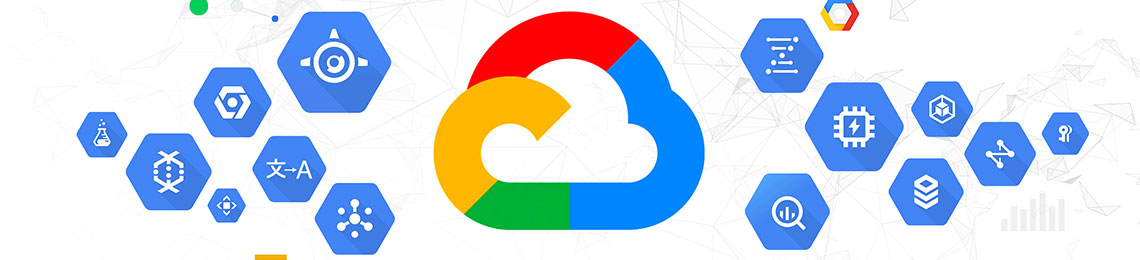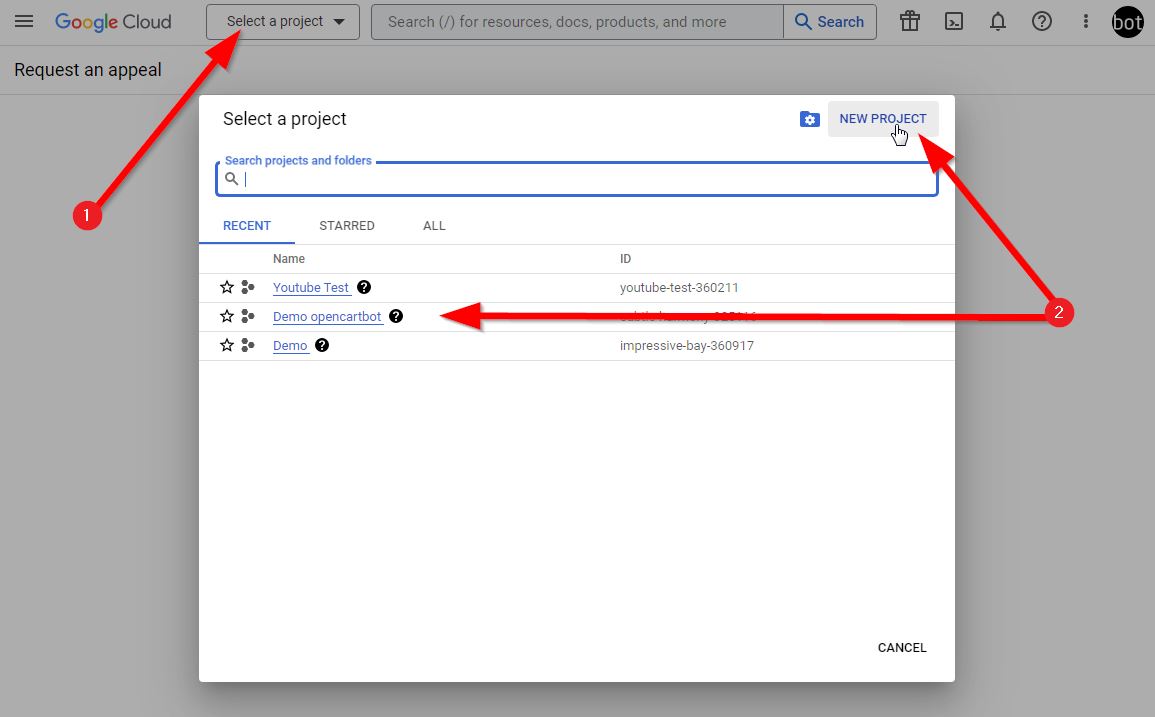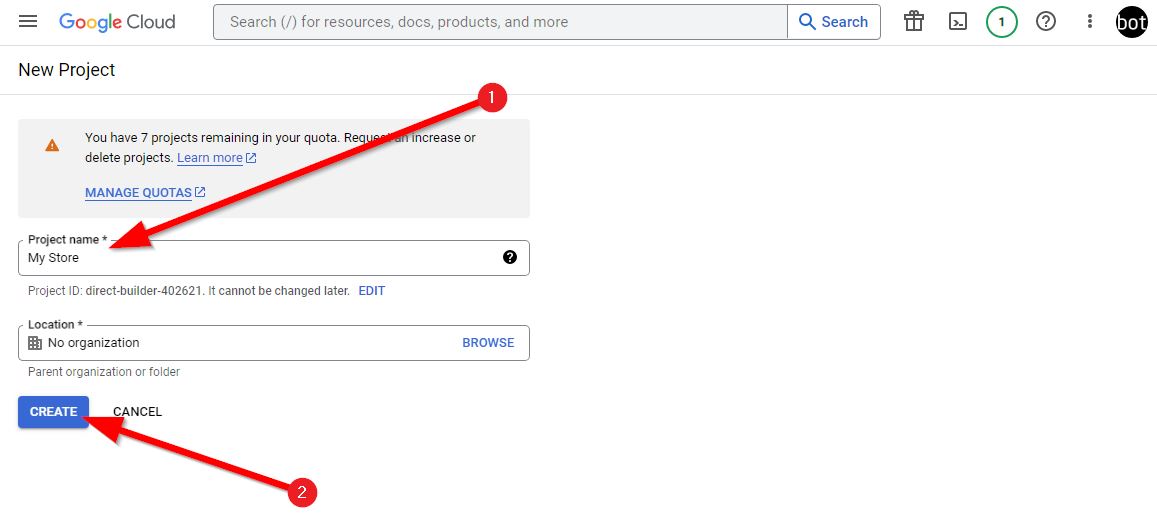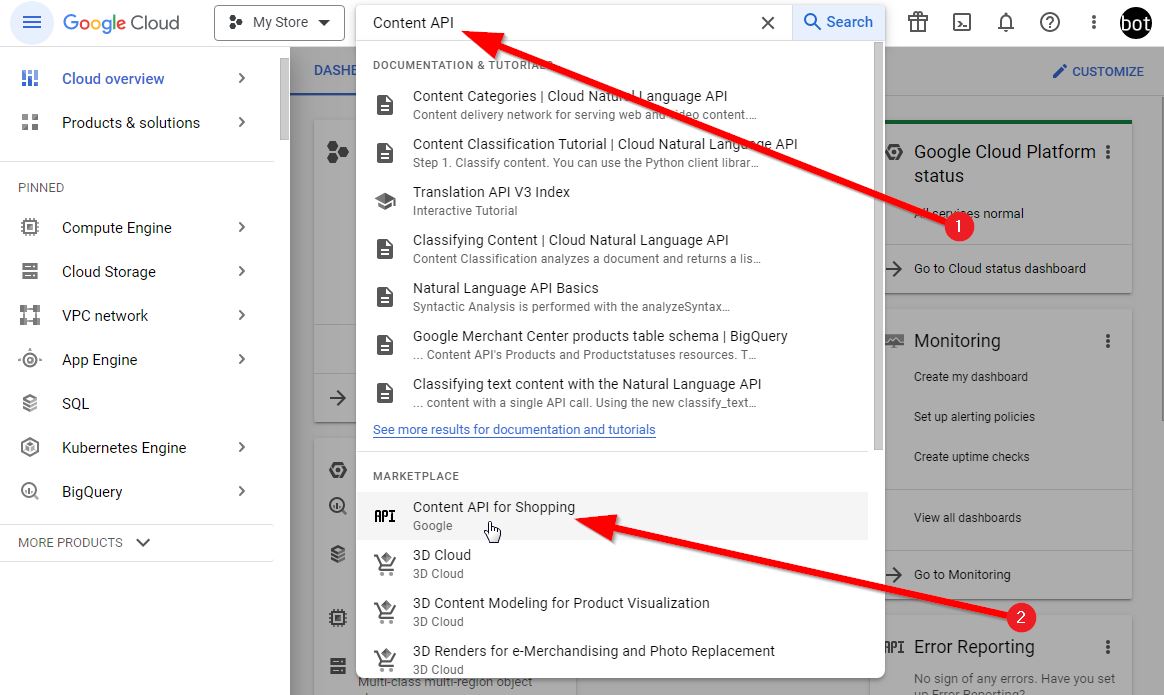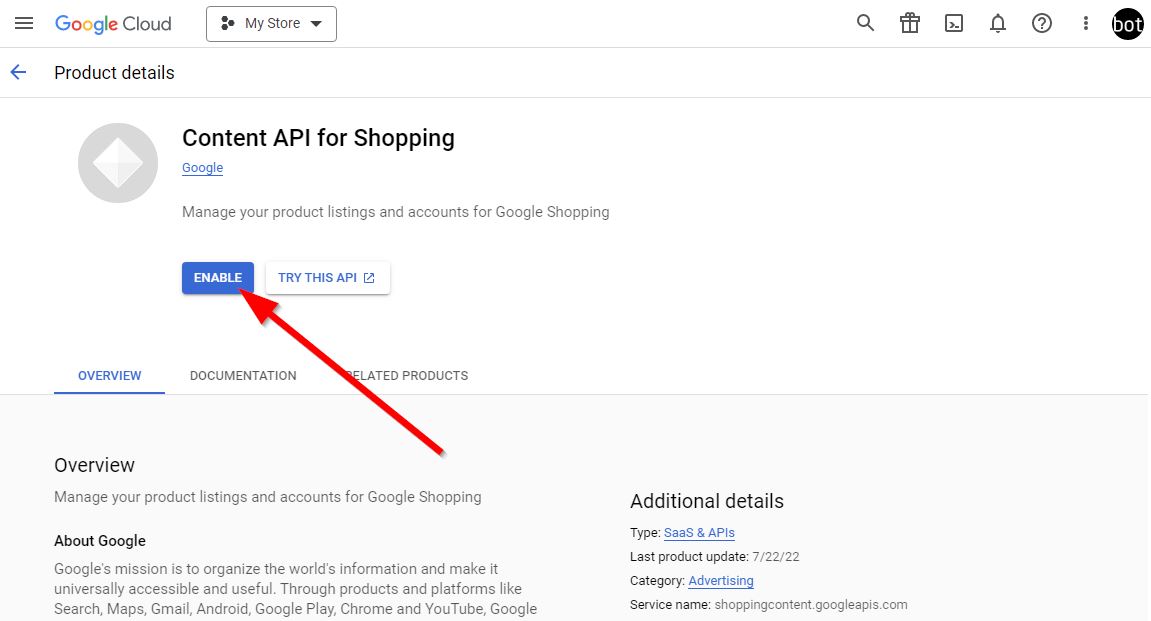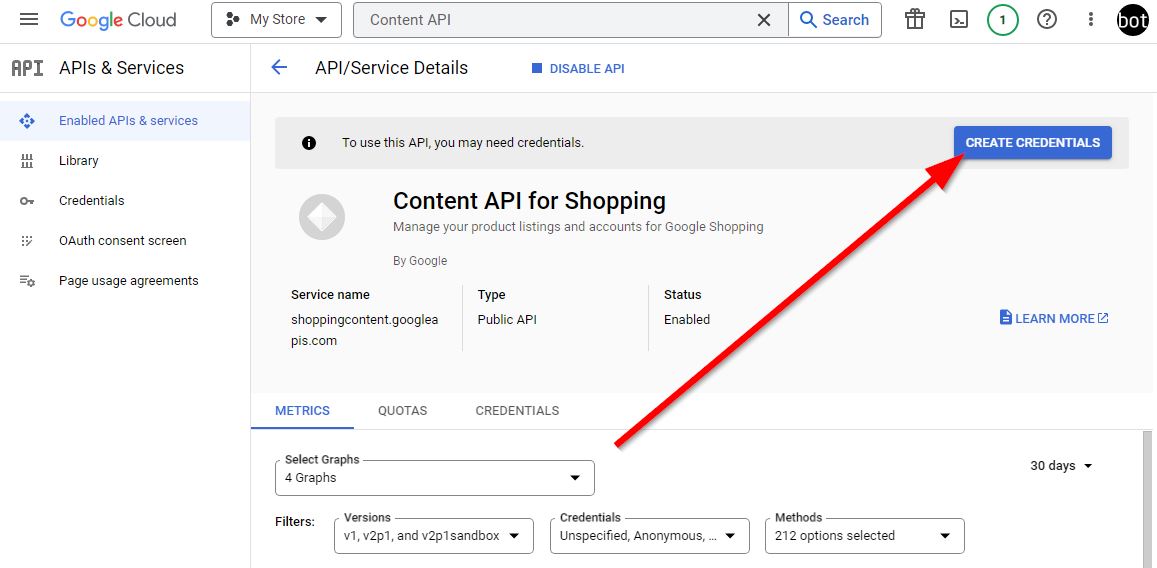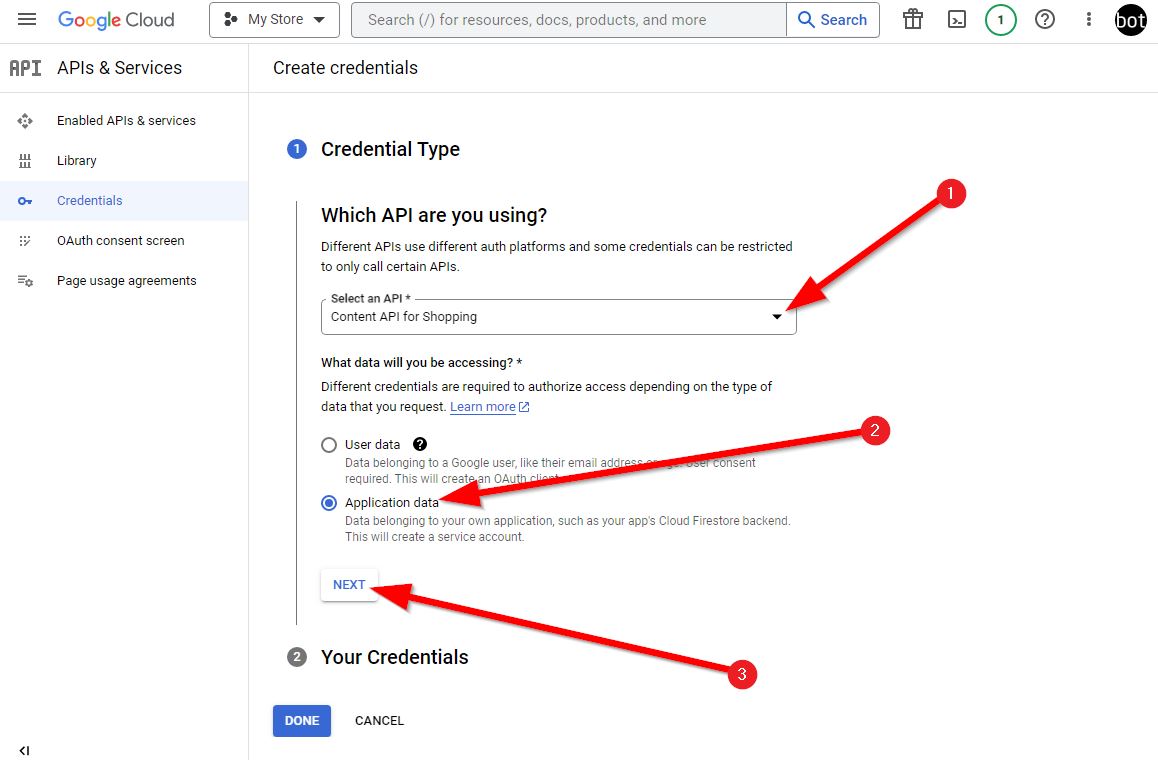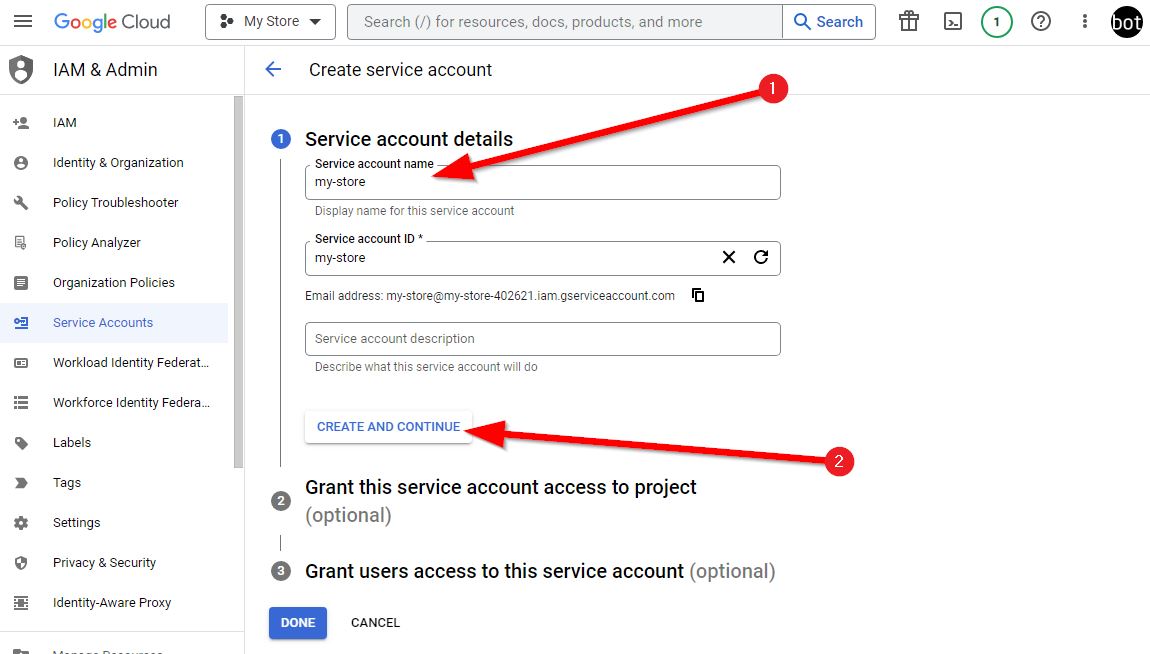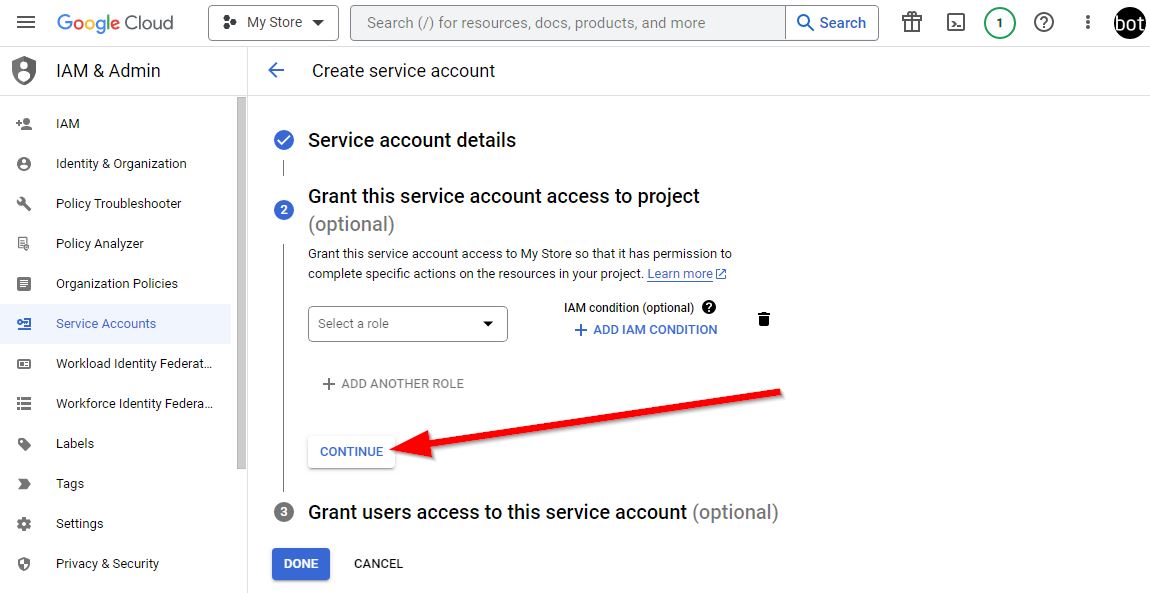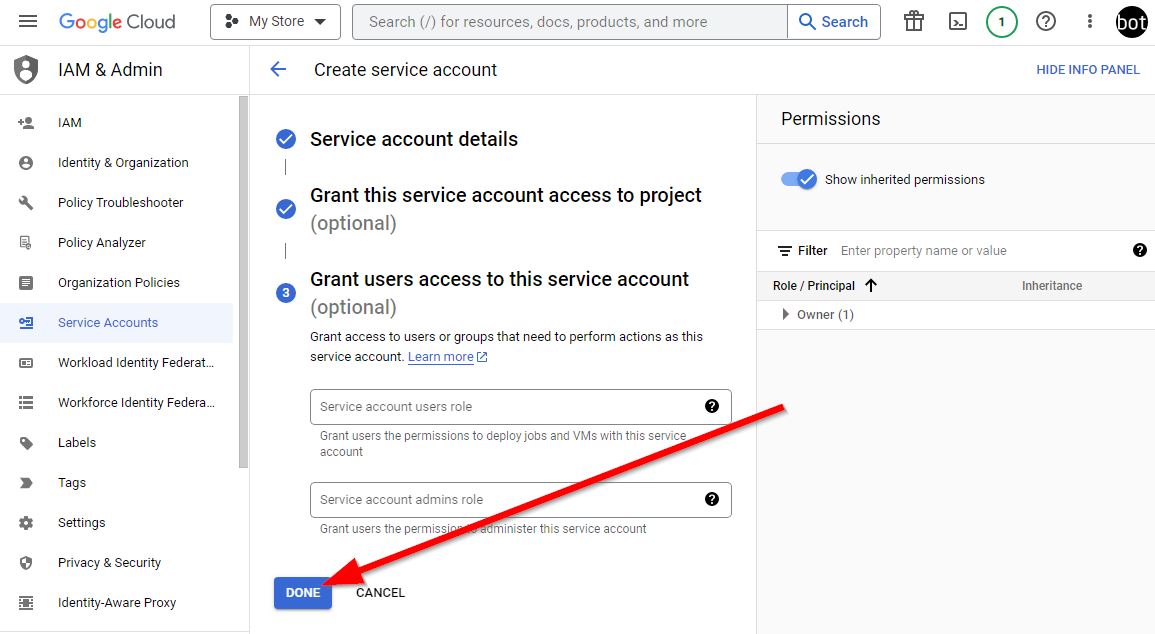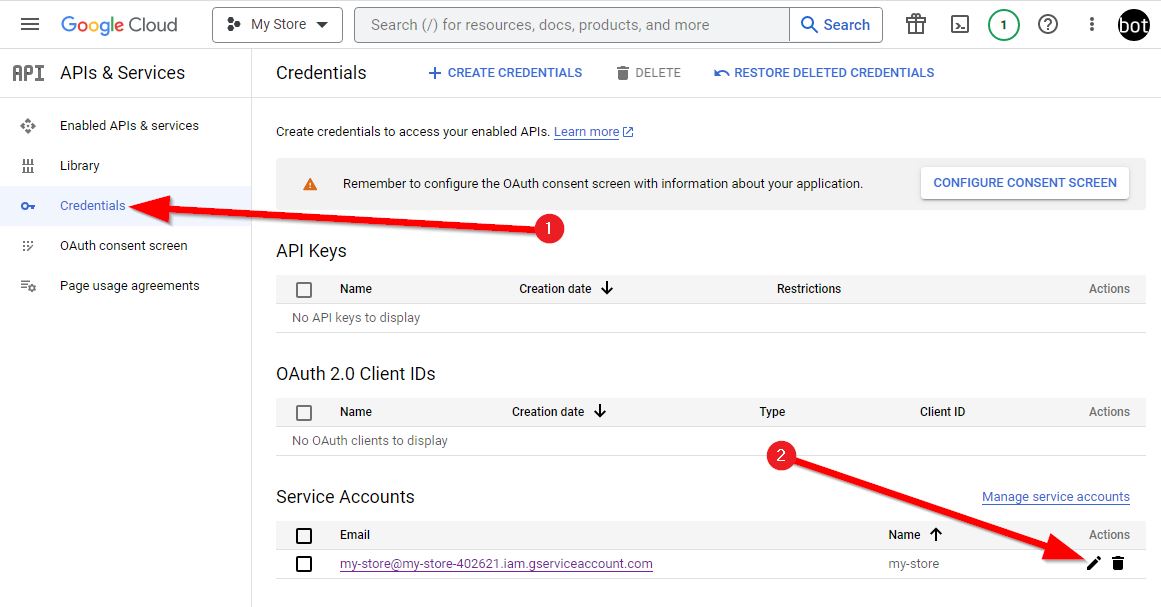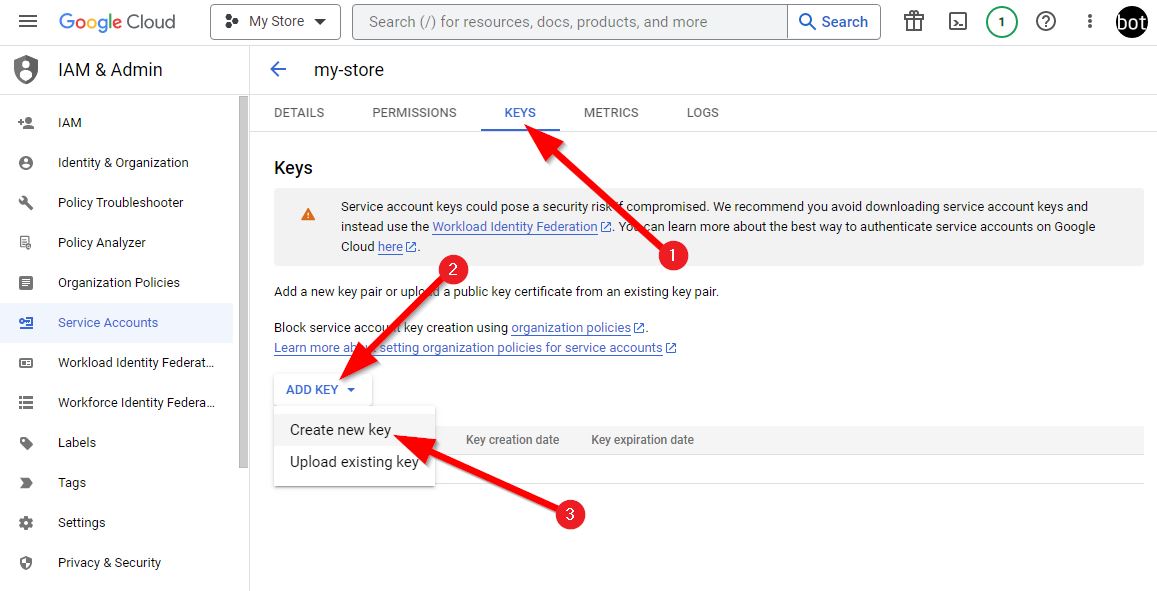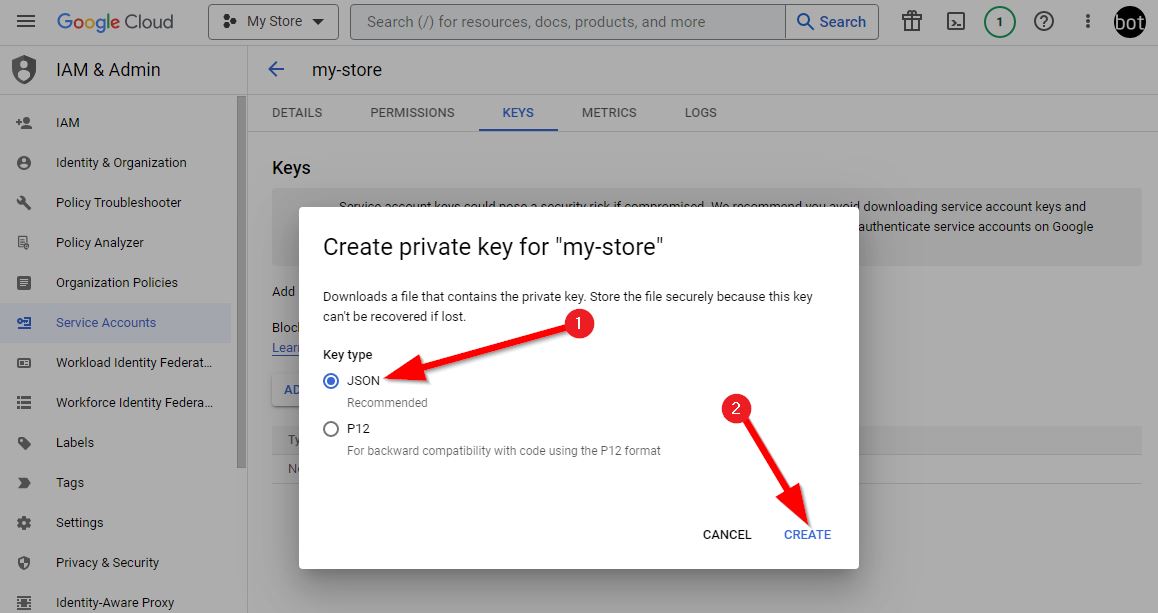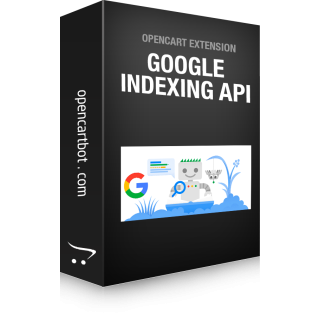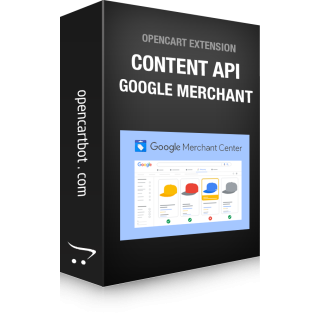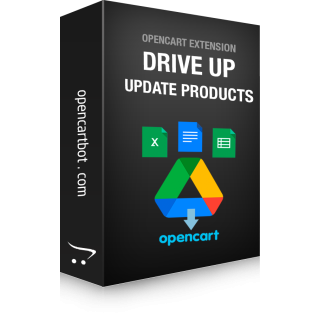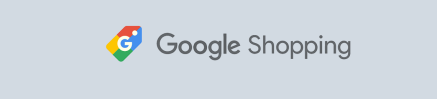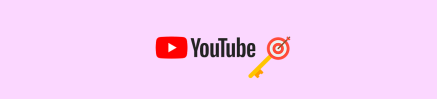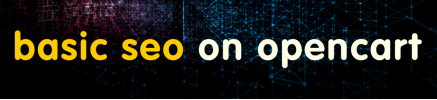The Google Cloud API key is an important element for working with Google services and tools. It is used to identify your application, service or user when accessing various Google Cloud services and resources via API. Integration API keys are essential for managing and monitoring the interaction of your application or service with various Google Cloud services and resources. Getting an API key is quite simple, but in order not to get lost in a lot of settings, we have created a step-by-step guide for you with visual support in the form of screenshots.
Instruction: how to generate a API key in the Google Cloud Console.
1. Open Google Cloud Console, select an existing or create a new project
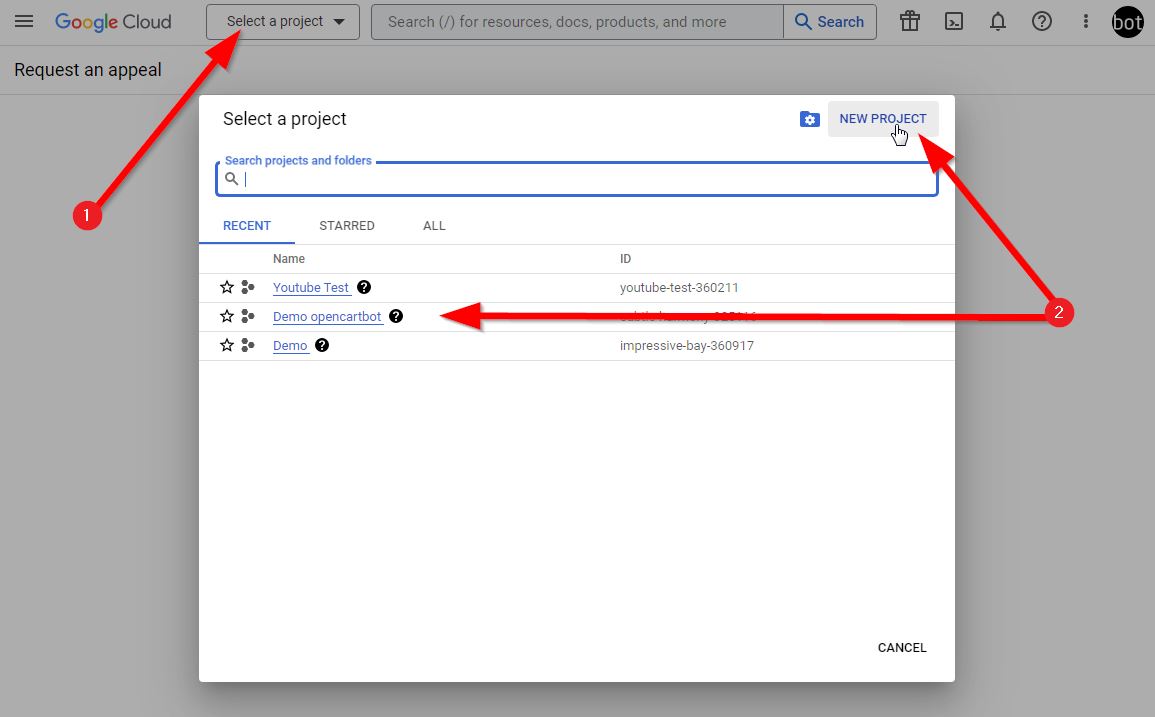
2. To create a project, enter its name (for example, the name of your site). You can leave "No organization" in the Location field if you don't have a Google Company.
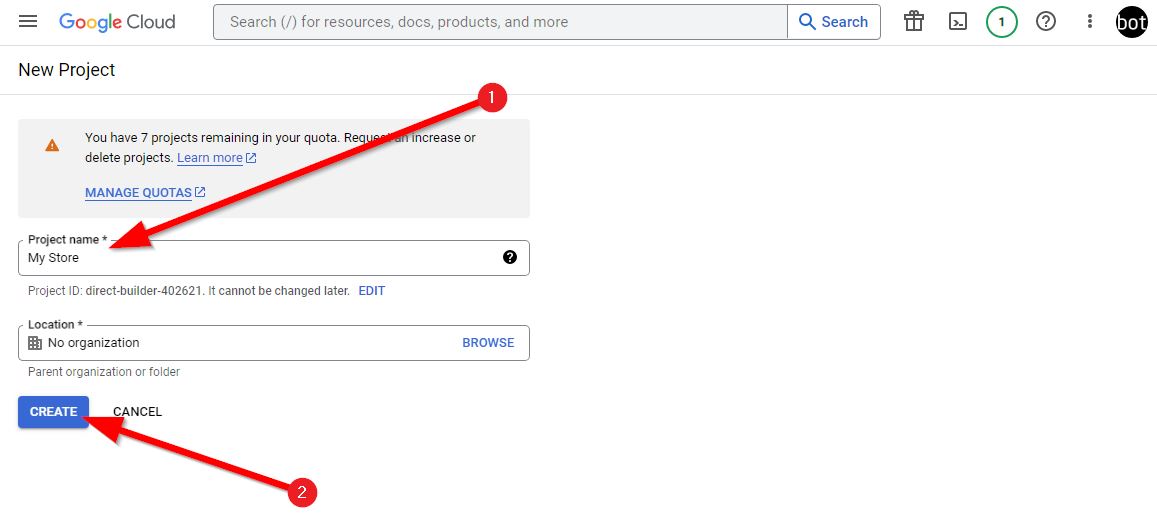
3. After choosing a project, we go to the search for the API we need, enter the name of the API in the search field and select it in the drop-down list.
Here are some of the APIs that you may need for one or another task: Content API for Shopping, Google Sheets API, Google Drive API, Maps JavaScript API, Web Search Indexing API.
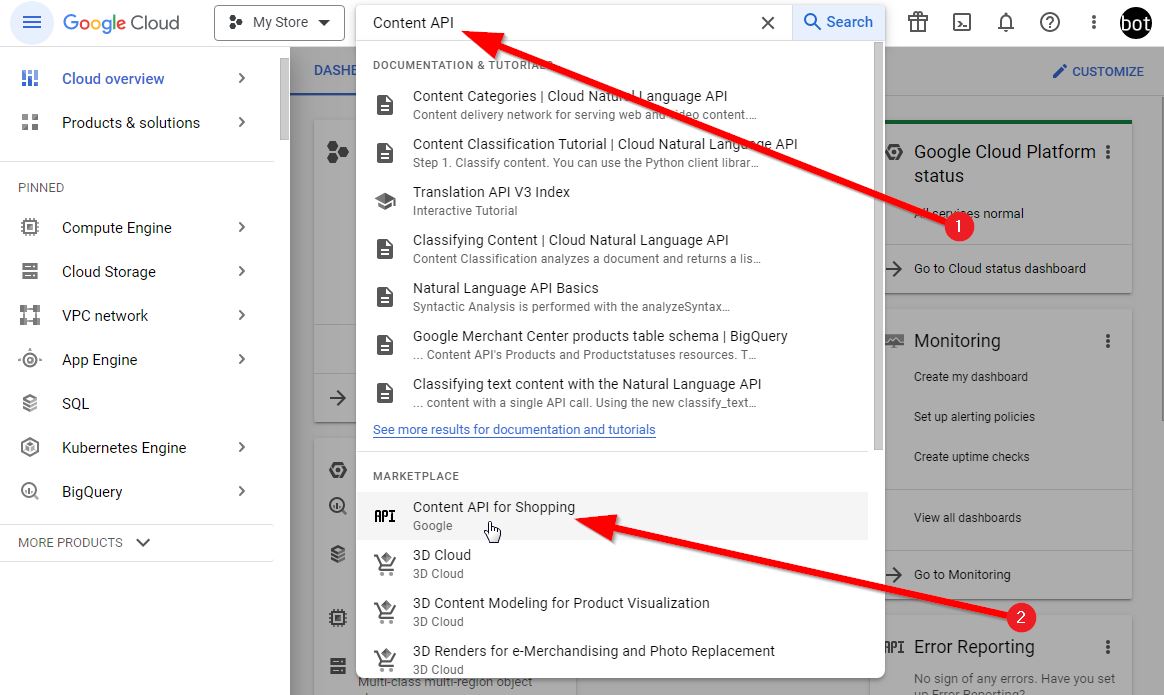
4. Click the Enable button
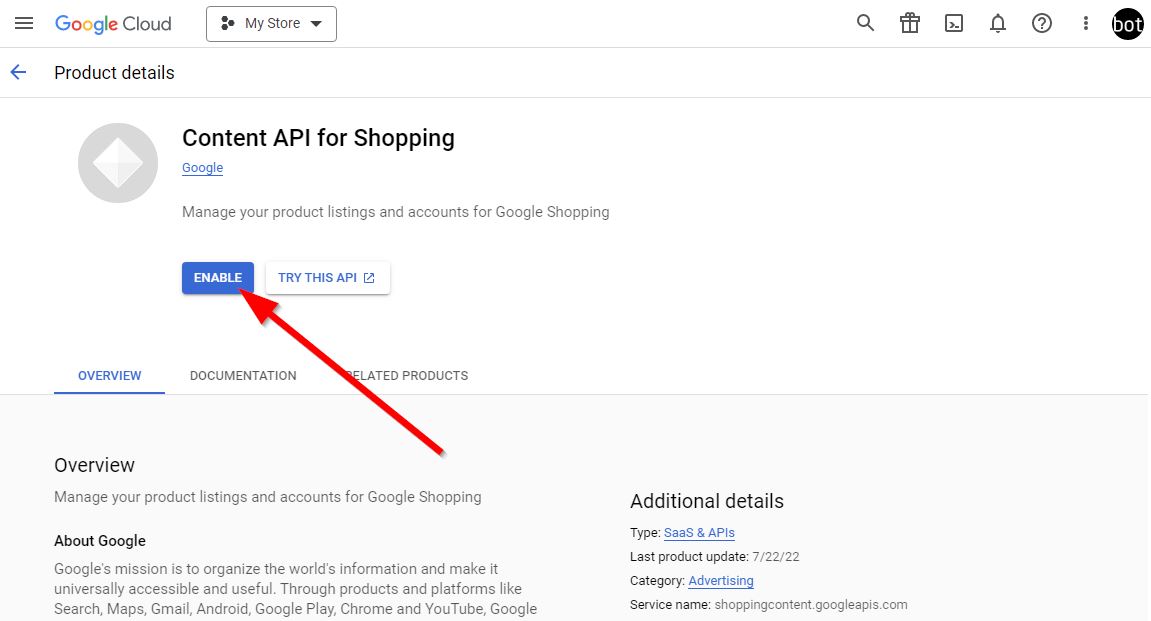
5. Let's move on to creating a service account
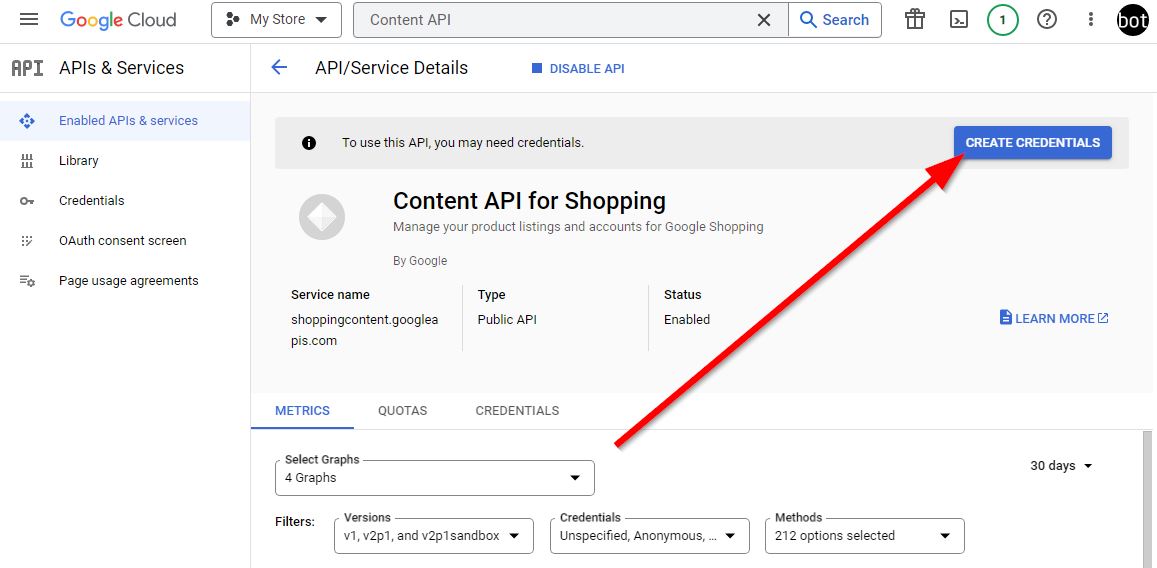
6. We again choose the API we need and specify the type of data we need "Application data", click the Next button
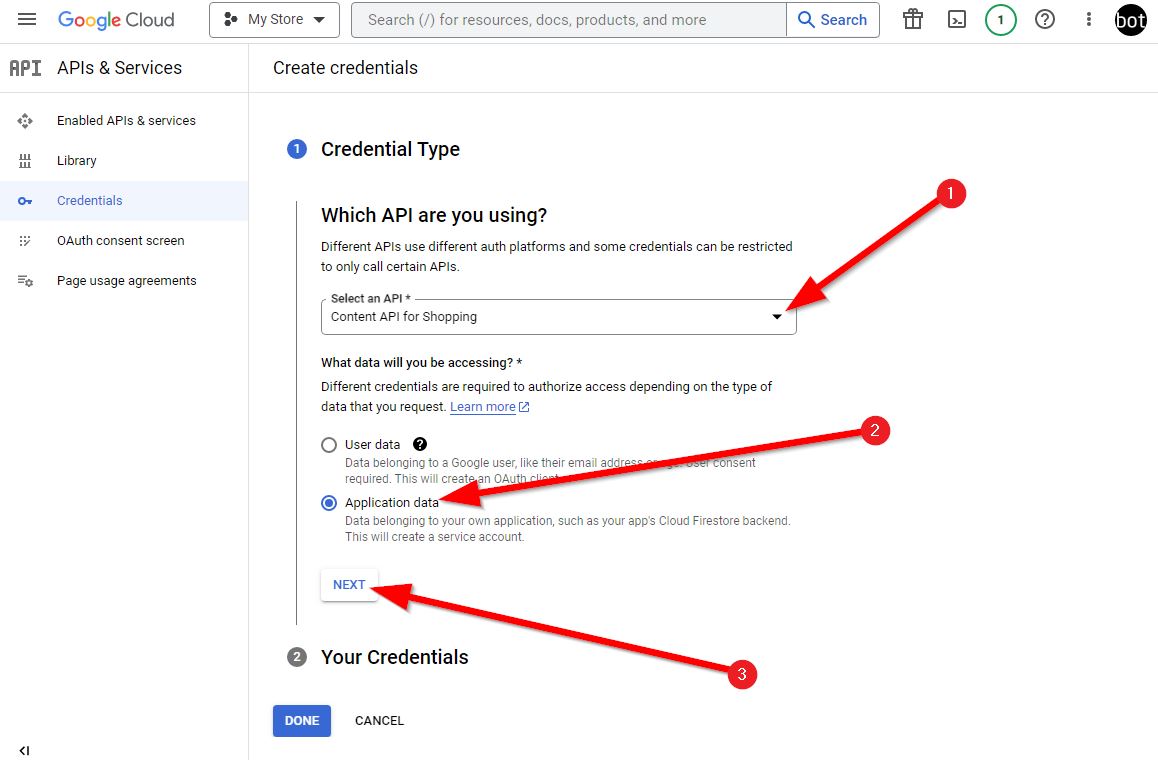
7. At this stage, we will come up with and enter the name of the service account and click "Create and continue"
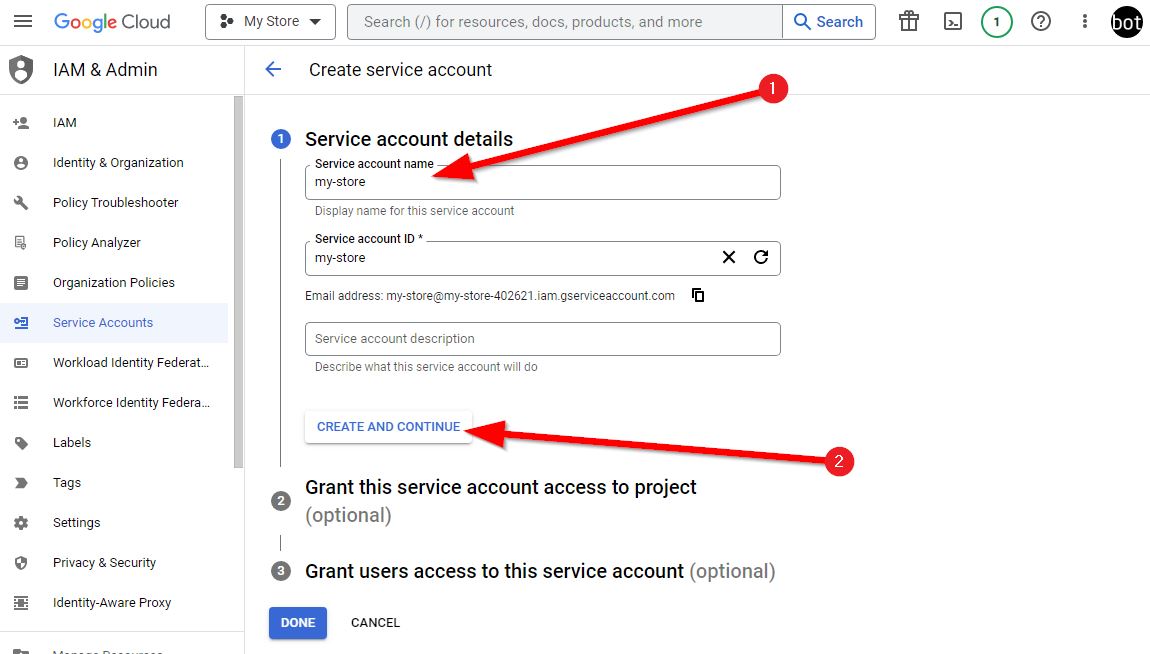
8. Next, do not enter anything, just click "Continue"
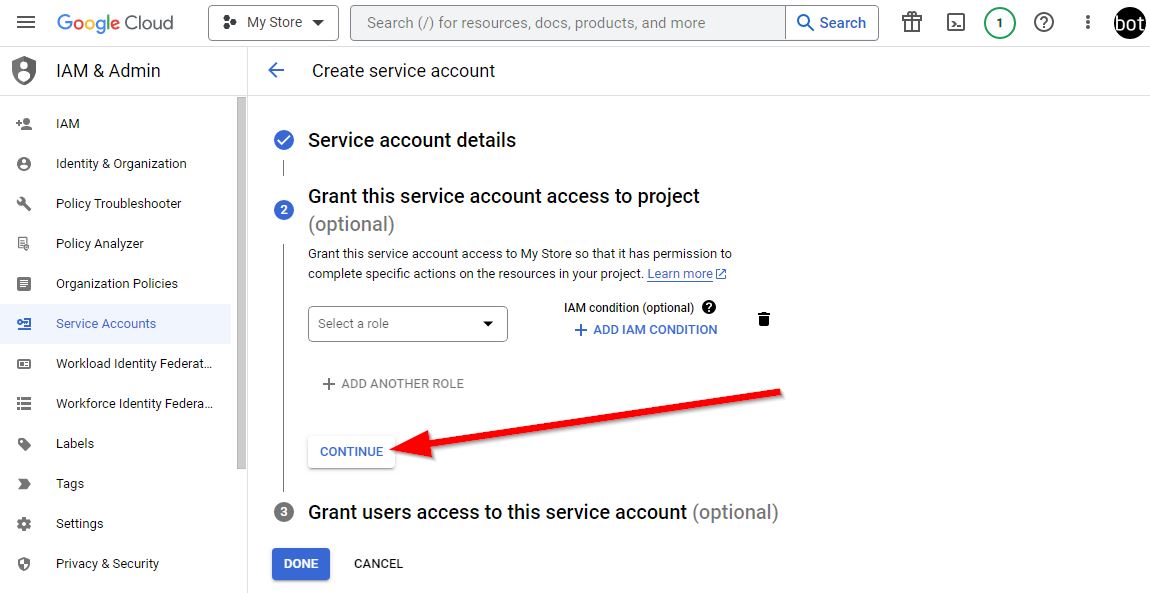
9. Confirm with the "Done" button - the account is created
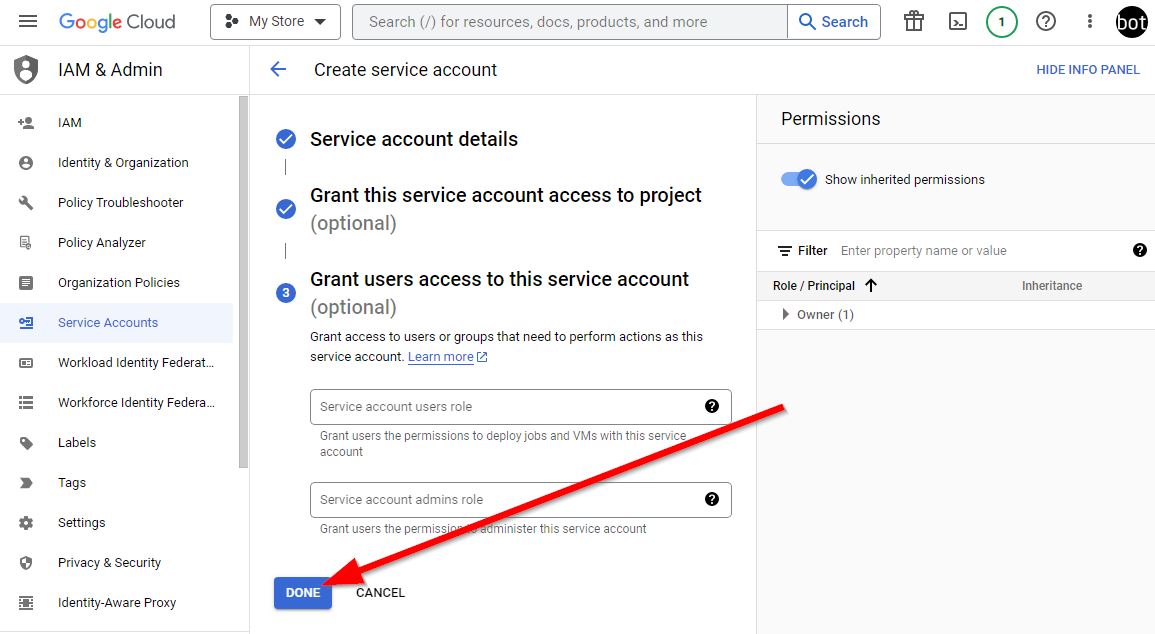
10. Go to the Credentials tab and edit the service account created there
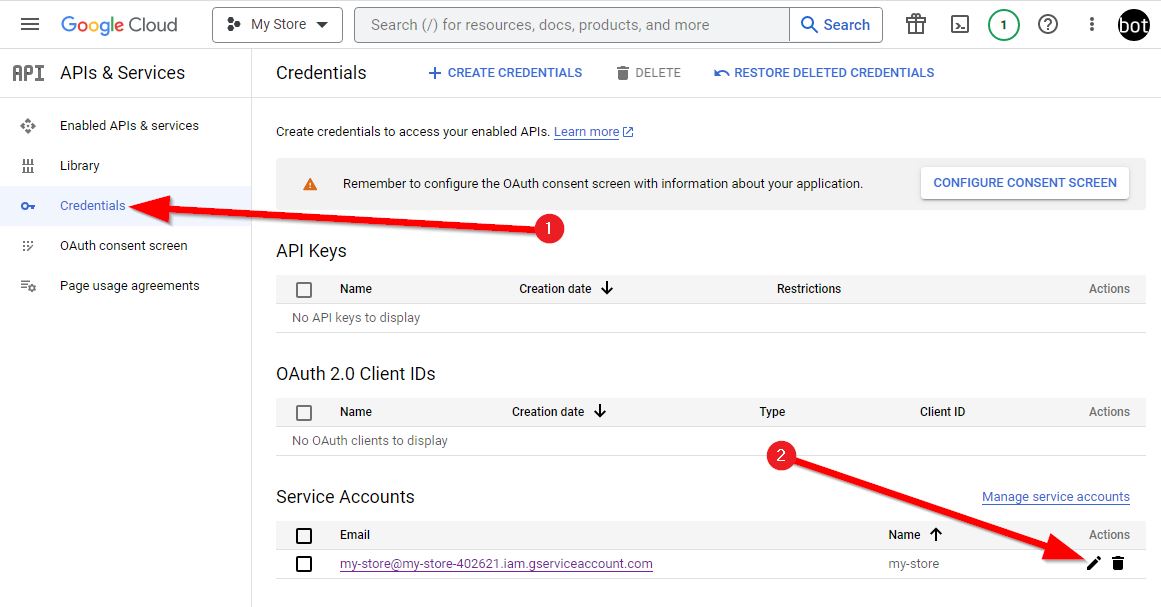
11. Go to the Keys tab, press Add key, then Create new key
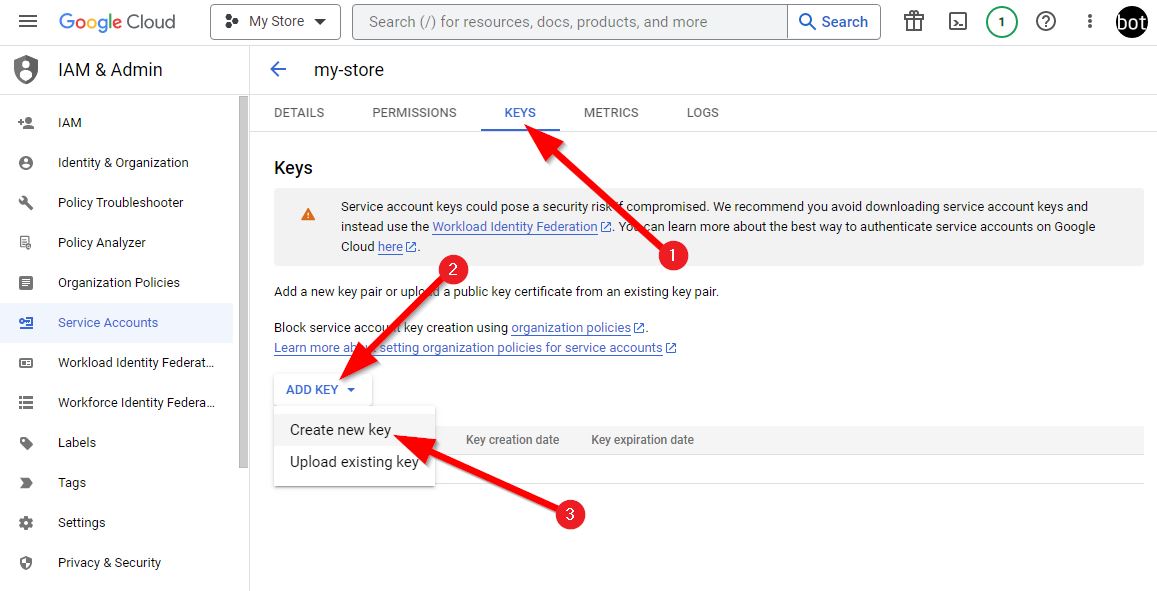
12. Select the type of key "JSON" and press Create. The key is downloaded to the computer. We remember where it is stored.
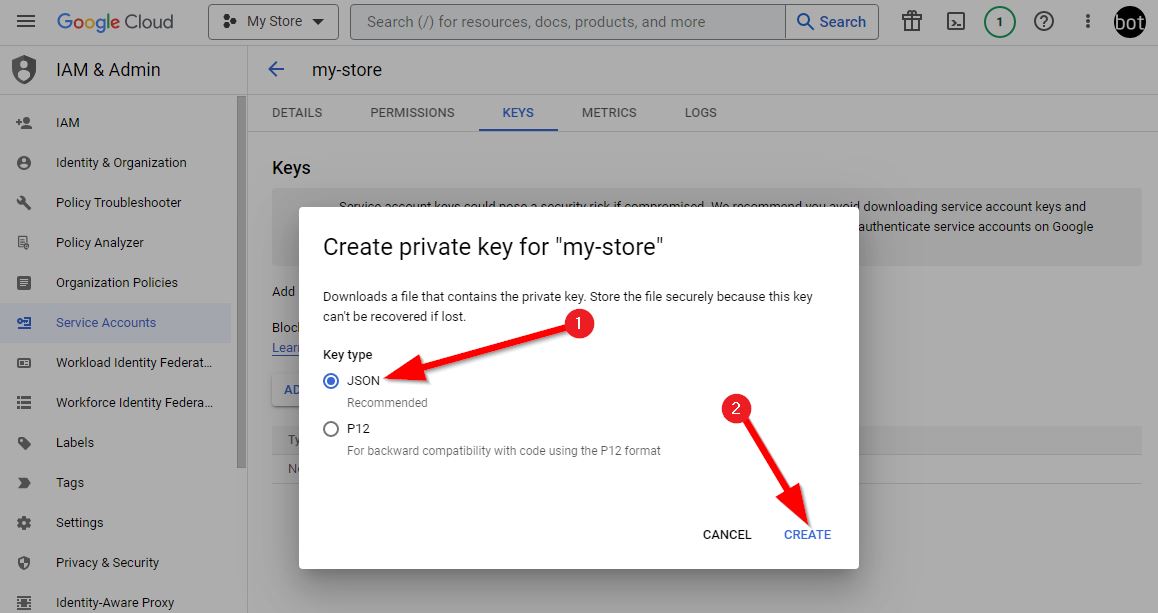
Now the json key can be opened with any text editor, such as Notepad, and copied to paste into the desired form. Or select the key file itself, if it is intended to download a json file.