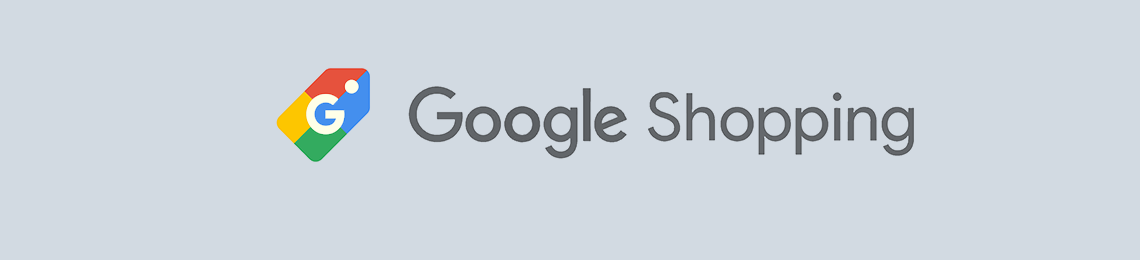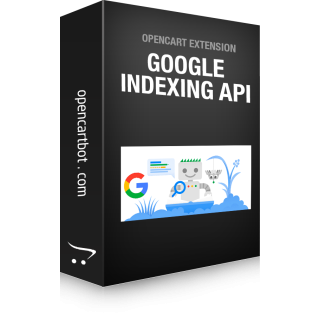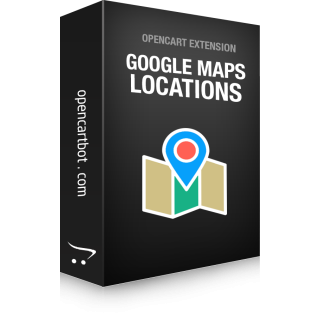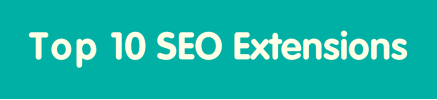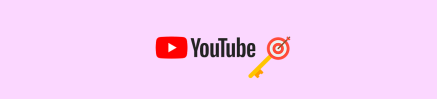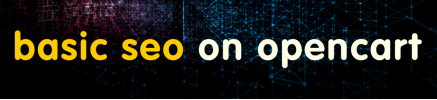Showing products for free in Google search is an effective way to draw users' attention to your products without incurring additional advertising costs. It depends on various factors, such as product relevance, competition, content quality, search settings, and other factors. To display your products in Google search results for free, you need to use the free Google Shopping connection.
Google Shopping is a service from Google that allows users to search, compare, and buy products online. It is a visual marketplace where users can view photos, prices, and other product information in one convenient place. The main goal of Google Shopping is to provide users with a convenient way to find and buy products online. It allows you to quickly compare prices and product features from different sellers, view user reviews, and make purchases directly on store websites.
For online stores, Google Shopping is a powerful tool for promoting products and attracting new customers. By connecting to Google Merchant Center and providing up-to-date information about your products, you can ensure that they appear in Google Shopping search results when users search for products similar to your assortment. This allows you to increase your brand visibility, attract your target audience, and increase your online sales.
Google Merchant Center is a Google platform that allows you to manage your store's product information so that it is available for display in various Google services, such as Search, Google Shopping, Google Ads, and others. Google Merchant Center is designed to help businesses effectively market their products online. You can upload information about your products, such as title, description, price, images, and other attributes, to Google Merchant Center, and then this data can be used to display your product in Google search results, in the Google Shopping marketplace (the Shopping tab in search results), in advertising campaigns using Google Ads, and other Google services. Google Merchant Center allows you to connect your store to the Google digital ecosystem, where millions of users search, compare, and purchase products every day. This allows you to increase your brand visibility and attract new customers, which can have a positive impact on your business.
With the help of Content API for Shopping, you can automate and optimize product management processes in Google Merchant Center to improve the efficiency and speed of working with your product catalog. And the Google Merchant: Content API for Shopping extension will allow you to do this in a few clicks in online stores based on CMS OpenCart.
Connecting an OpenCart online store to Google Merchant Center
- Open a browser and go to the Google Merchant Center page here: https://merchants.google.com/signup/
- If you already have a Google account, sign in. If not, click on the Sign Up link and create a new Google account.
- After signing in, click the Get Started button to begin the process of creating a Google Merchant Center account.
- You will be prompted to enter your business name and the country you are located in. Enter this information and click the Next button.
- The next step is to verify your website owner. Choose one of the available verification methods: HTML files, HTML tags, or Google Analytics. Choose the most convenient method for you and follow the instructions provided.
- Next, you will be prompted to upload your product catalog. Upload your product catalog using one of the supported feed formats: Google Sheets, an XML file, or a Content API feed. Using the Merchant XML extension, you can create XML feeds that Google will periodically download and update data in Merchant. The recommended format is to use the Content API and there is a ready-made extension for OpenCart for uploading and synchronizing products.
- After uploading your catalog, you may need to make some settings, such as selecting the language and country where you sell your products, as well as other details about your business. Follow the on-screen instructions and fill in the required information.
- Once all the settings are complete, your Google Merchant Center account will be ready to use. You can add products, view sales reports, and manage your product catalog through the Google Merchant Center interface.
Remember that connecting to Google Merchant Center does not guarantee that your product will automatically appear in Google search results. You must also fulfill all necessary requirements and policies to ensure that your products are accepted and displayed in accordance with Google's rules.