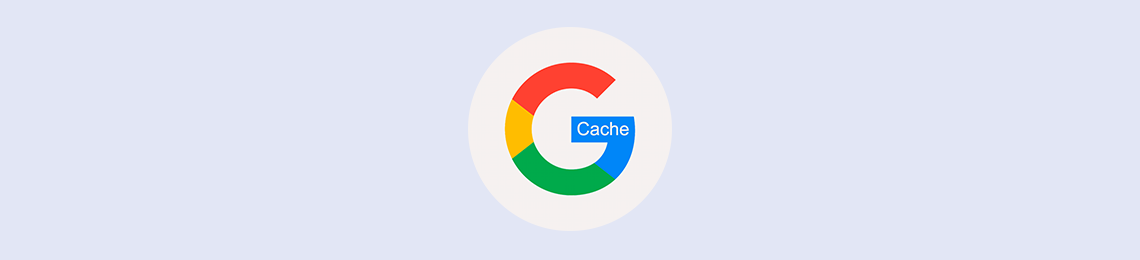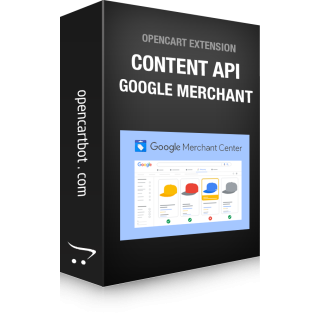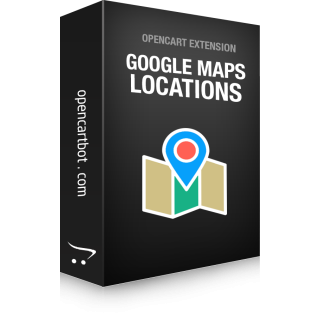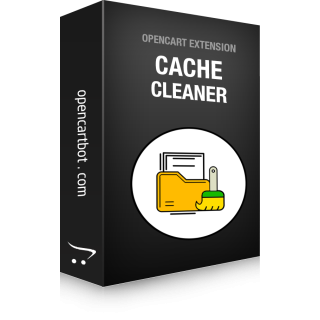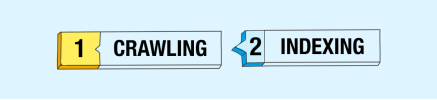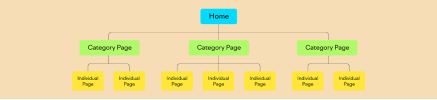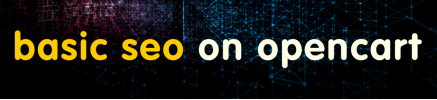Last updated: July 2025
Sound familiar? You launch your brilliant OpenCart online store, expecting a flood of customers from Google, but instead... silence. The store seems to have vanished into thin air. Don't panic! I've been through this myself and know how painful it can be.
The problem is that OpenCart "out of the box" for SEO is like a car without wheels. You can drive it, but you won't get far. And in 2024-2025, Google also radically changed the rules of the game, so old diagnostic methods simply stopped working.
Google Changed Everything
Before diving into your store's problems, here's important news: in September 2024, Google completely disabled its cache feature. Remember that handy cache: operator that showed how Google sees your page? Well, it's gone. Completely. Google decided we don't need it anymore.
"But how do I check what's wrong with my site now?" you might ask. Don't worry, there are alternatives, and they're even better than the old cache. Google staged a real revolution in 2024-2025 with updates in March and June 2025, plus changed Core Web Vitals - now INP instead of FID. Sounds like gibberish, but it's critically important for your site's speed.
The main rule of 2025 is simple: write for people, not robots. Google has become smarter and more ruthless toward those trying to trick it. If you could previously stuff keywords and hope for the best, such tricks are now punished mercilessly.
What's Actually Wrong with OpenCart
OpenCart loves creating URLs like in a horror movie about 90s programmers. Instead of a normal yoursite.com/macbook, you get something like yoursite.com/index.php?route=product/product&product_id=123. Google looks at this and thinks: "What is this gibberish? Skip."
But that's not all. The main problem is that OpenCart often has issues with performance and technical optimization. Add to this turtle-like speed. In 2025, if your site loads longer than 3 seconds, Google is already thinking about other candidates. And OpenCart without optimization can "think" for 10-15 seconds, especially with a large product catalog.
How to Find Problems Without Google Cache
Forget about cache:, now we have something much better - Google Search Console with its URL inspection tool. Go to Search Console, find the "Inspect any URL" field at the top of the page, paste your address and click "Test live URL". Magic! You see exactly what Google sees, even better than the old cache.
This tool will show not only how the page looks, but also which resources are blocked, whether there are structured data issues, and how Google renders your page. If you see red errors in the "Page resources" section - these could be various technical problems that require diagnosis.
When you want to see how your site looked before, go to web.archive.org or simply Google your site and click the three dots next to the result, then "More about this page". Google has now integrated links to Wayback Machine as a replacement for its cache.
For deeper analysis, use SE Ranking Website Cache Checker - it's almost like the old Google cache, only better. Screaming Frog will find all your technical problems, and there will be many, prepare yourself mentally. PageSpeed Insights will show how fast or slow your site is.
Treating the Main Problems
Let's start with installing the right extensions. In 2025, you can't go anywhere without these modules: OpenCart Lightning will speed up your store by 2-3 times, no joke. SEO Markup with JSON-LD support will help Google better understand your products. SEO PRO will fix all problems with page duplicates and canonical URLs.
To speed up your site, add this code to your .htaccess file:
<IfModule mod_deflate.c>
AddOutputFilterByType DEFLATE text/html text/css text/javascript application/javascript
</IfModule>
<IfModule mod_expires.c>
ExpiresActive On
ExpiresByType image/png "access plus 1 year"
ExpiresByType text/css "access plus 1 month"
ExpiresByType application/javascript "access plus 1 month"
</IfModule>
This code will enable file compression and caching - Google will be grateful, and your visitors will say "thank you".
Another magic formula will solve problems with FontAwesome and other fonts:
<IfModule mod_headers.c>
<FilesMatch "\.(ttf|otf|woff|woff2|css)$">
Header set Access-Control-Allow-Origin "*"
</FilesMatch>
</IfModule>
Secret Weapon of Modern SEO
Google launched a new URL Inspection API that allows automatic checking of your pages. It's like having a personal assistant who monitors your SEO 24/7. For simple checks, use the Rich Results Testing Tool at search.google.com/test/rich-results. This tool will show whether Google correctly reads your products, whether rating stars are displayed, whether Google sees your prices.
Now Google understands JavaScript and dynamic content much better, but this doesn't mean you can relax. On the contrary, requirements for technical site quality have become even stricter. Every millisecond of loading delay, every 404 error, every incorrect canonical URL can cost you search positions.
Your Survival Strategy
Dedicate the first week after reading this article to diagnostics. Check your 10 most important pages through Google Search Console, test speed on PageSpeed Insights and look at Mobile-Friendly Test. Don't try to fix everything at once - this will lead to chaos.
Spend the second week installing necessary modules and setting up proper canonical URLs. This is the foundation, without which everything else won't make sense.
Over the next month, add structured data for products, optimize all images and create proper internal linking. These are the final touches that will take your store to the next level.
Set up monitoring through Google Search Console - it can send you email notifications about problems. Don't ignore them! Check your site's condition at least once a month. It's better to find a problem early than lose traffic and customers.
Final Thought
Yes, OpenCart "out of the box" for SEO has many problems. But with the right approach, your store can outperform even large competitors with million-dollar promotion budgets.
The main rules of 2025: speed above all, mobility is critical, structured data is mandatory, regular monitoring is necessary. Google rewards those who care about users, not just rankings.
Remember: every problem you fix today will bring new customers tomorrow. Even the most complex SEO problems have solutions. Sometimes you just need to know where to look.