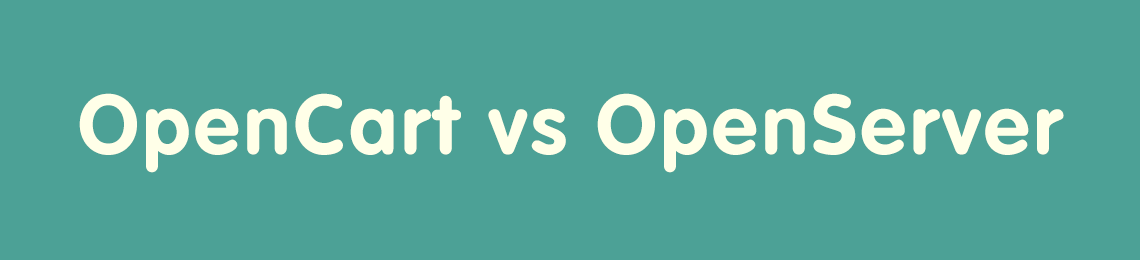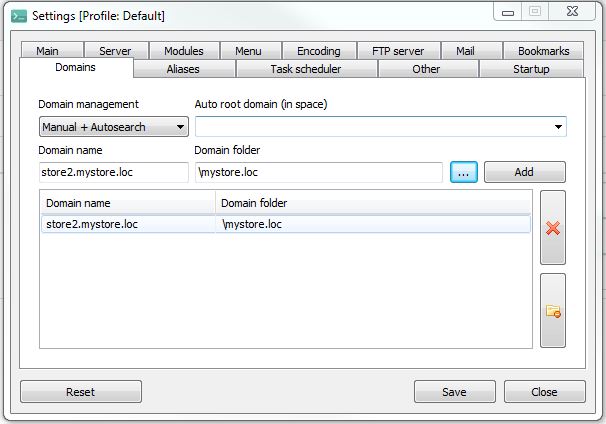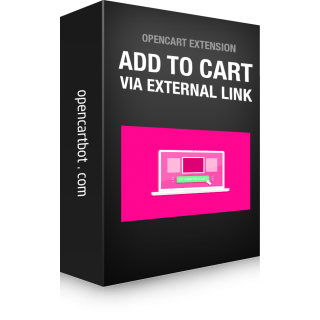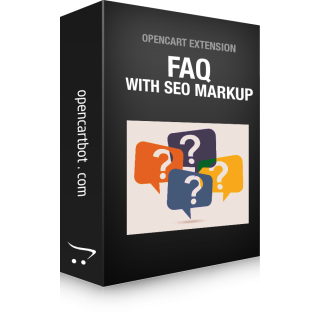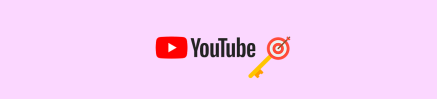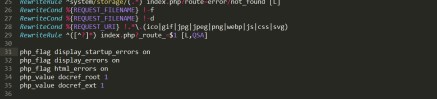In OpenCart, Multistore is a feature that allows you to manage multiple online stores from a single admin panel. It allows you to create multiple storefronts with unique designs, products, prices, and languages, while sharing a single backend for easy management.
With Multistore, you can create separate websites, each with their own domain or subdomain, and manage them all from one central location. This is useful if you want to sell different products to different markets, or if you want to create multiple stores for different brands or product lines.
Each store in a Multistore setup can have its own unique settings, such as product categories, shipping and payment options, tax rates, and languages. This makes it easy to customize the shopping experience for each store's specific audience.
Overall, the Multistore feature in OpenCart is a powerful tool that allows you to efficiently manage multiple online stores with ease.
OpenCart can be installed on your local computer, for this you need to install OpenServer software.
To install OpenCart on OpenServer, you can follow these steps:
- Create a new folder for the domain in the OpenServer directory, which is typically located at C:\OpenServer\domains\, for example "mystore.loc"
- Download the latest version of OpenCart from the official website.
- Extract the contents of the path "upload" of the downloaded ZIP file to the domain folder "mystore.loc", where "mystore.loc" is the name of the folder you created in step 1.
- Rename the config-dist.php and admin/config-dist.php files to config.php
- Start OpenServer and get your services up and running.
- Open phpMyAdmin in the browser (http://127.0.0.1/openserver/phpmyadmin/) and create new database for your store.
- Open a web browser and navigate to http://mystore.loc/, where "mystore.loc" is the name of the folder you created in step 1.
- The OpenCart installer will start automatically. Follow the on-screen instructions to complete the installation process, including setting up a MySQL database, creating an admin account, and configuring store settings.
- After completing the installation, you can access the OpenCart admin panel by navigating to http://mystore.loc/admin and logging in with the admin account you created during installation.
These steps are for installing OpenCart on OpenServer locally for development purposes. If you plan to host your OpenCart store online, you will need to purchase a domain name and web hosting service from a hosting provider, and then upload your OpenCart files to the web server using an FTP client.
OpenServer is a software bundle designed to simplify the process of setting up and configuring a local web server environment on a Windows-based computer. It includes Apache, PHP, MySQL, and other components commonly used for web development, all pre-configured to work together.
OpenServer is aimed at developers who need a local web server environment to test and develop websites and web applications. It provides an easy-to-use graphical interface for managing the various components of the server, including starting and stopping services, configuring PHP and MySQL settings, and managing virtual hosts.
One of the main advantages of OpenServer is its simplicity and ease of use. It is designed to be beginner-friendly, with a user-friendly interface that makes it easy to set up a local web server environment without needing advanced technical skills. At the same time, it also offers advanced features and customization options for more experienced developers.
OpenServer is available in both free and paid versions, with the paid version offering additional features such as support for multiple PHP versions and SSL certificates.
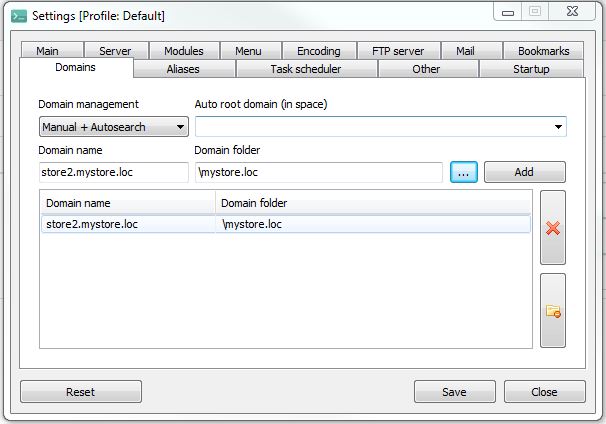
To create an OpenCart multistore subdomain on OpenServer, you can follow these steps:
- Open the OpenServer control panel, go to "Settings" and navigate to the "Domains" tab.
- In the "Domain Management" field, select "Manual + Autosearch"
- Enter a name for your subdomain in the "Domain Name" field, such as "store2.mystore.loc".
- In the "Domain folder" field, enter the path to your main OpenCart installation directory. For example, if your OpenCart installation is located in C:\OpenServer\domains\mystore.loc\, the Domain folder should be C:\OpenServer\domains\mystore.loc
- Click the "Add" button.
- Click the "Save" button to save the settings and create the subdomain. The OpenServer will be reloaded.
- Next, open your OpenCart admin panel and navigate to the "System" menu, then select "Settings".
- Click the "Add" button to create new store in the multisote, or "Edit" button for edit one of your multistore, and under the "General" tab, enter the URL for your subdomain in the "Store URL" and "SSL URL" fields, such as "http://store2.mystore.loc" and "https://store2.mystore.loc". Fill in the other fields according to your needs.
- Save the changes and test the subdomain by accessing it in your web browser. If everything is set up correctly, you should see your OpenCart multistore running on the subdomain.
The OpenCart documentation provides detailed instructions on how to set up a multistore: https://docs.opencart.com/en-gb/administration/multi-store/